WordPress Settings
WordPress is 90% ready to go right after installation, but we need to clean a few things up before we proceed.
The WordPress Educational Checklist (WP EDU Checklist)
Download and install this checklist plugin, which will allow you to track your progress of setting up your website. Watch the video below to see how to install and use the plugin.
Upload Problem
If you get the error “The uploaded file exceeds the upload_max_filesize directive in php.ini.” you will need to watch this video. It reviews several solutions to this problem, but starts with a solution specif to Web Hosting for Students (WH4S). You may need to watch past this first part if you have a different host than WH4S.
Adding a Grading User
If you are doing these videos in conjunction with a course you will need to setup a grading user for your instructor to check your progress. These videos will demonstrate how to create a user for the instructor to access your website. Below you can find the information needed to create this user, which is talked about in the video.
User: Grademe
Pass: Make this password strong
Email: grade@understandingwp.com
Level: Administrator
Part 1
Part 2
General Settings
This video will review setting the Blog Title, Tagline and Timezone.
Permalinks
By default WordPress uses numbers to distinguish between pages. This is carried over in how the links on the site look. For instance a contact page might be www.yoursite.com/?p=123,instead of www.yoursite.com/contact. We will change the permalinks settings to make our links more understandable.
Large Image Size
This video will walk you through changing the default large image size. This will allow the large thumbnails to be better fitted for your webpages.
Delete Default Pages & Posts
A sample post and page are usually installed with your WordPress. This tutorial will demonstrate how to delete these.
Change “uncategorized” to “Blog”
Before you begin adding your own categories you will first change the name of the “uncategorized” main category. This is the category that is enabled by default on a new post if no other categories are checked.